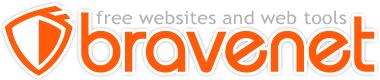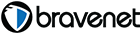This Message Forum is no longer in use
Please use the new Bravenet Help Forums FOUND HERE
I've been struggling to rework the template on my original page to turn it into a simple journal. If anyone can take a peek at the code and let me know what I'm missing I'd really appreciate it.
What I want to do is have the "recommended words" banner across the top and below just open typing space to list books I like. I was able to create a space to type that expands with the amount of content however it won't stretch across the whole page. Can't figure out what I'm doing wrong. Also, the box with the links (report content, report problem ad, etc.) is supposed to be at the bottom of the page though I'm okay with it where it is. Mainly just want to expand the text area to full width of the page.
http://chuckmanson.com/RecommendedWords.html
thanks in advance
Browser: Firefox
OS: windows vista
I think that that template can be made to do what you want, but I'm not real clear on what you want. I believe you want to eliminate the section on the right, but do you also want to eliminate the section on the left that intended to be a navigation area? Do you want just a header, mid-section, and a footer? If so, what are you going to use to link your pages together?
The template is structured a little bit differently than most. You have to make sure you understand the existing structure before you can modify it. Note, in any of the code listings below, I only list items that have changed. Everything else in the same structure or style stays the same.
There are five main "div" sections ("header", "main_right", "subnav", "main", and "footer") wrapped in a "container" div (840px). The "header" (640px) at the top only spans the "subnav" section (160px) and "main" section (480px). The "main_right" section (200px) is to the right of the "header" and "main" sections. Then, at the bottom the "footer" spans the whole width (100%). All of those pixel widths are defined in the style sheet. If you try to eliminate any one of them, you also need to adjust the pixel widths. Otherwise, the sections are still going to be limited to the defined widths. So you might want to in stages, one section at a time.
So lets say we start with just removing the section on the right. Since the original template contains a "index.html" file, I will use that as Reference Template. Initially, you start by deleting the entire "main_right" div in the "index.html" file. Note that the "right_main" div also contains one named "padded". Make sure you remove the two div tags, the contents of the divs and then the tow div terminators. The we need to adjust some widths in the "default.css" file. The "header" width definition is changed to "840px" and the "main" width definition is changed to "680px".
Browser: Firefox
OS: Solaris, Redhat, Fedora, Suse
wow! much thanks for all the reworking. Obviously, I'm not sure what I'm doing, just moving elements around til I find something that works. All I wanted was a simple, clean page like the template 2 you made. I did download Filezila and between that and Bravenets SFTP I've tried to upload the template but it's not allowing "one or more" file to transfer. I'm going to dive into the help section but any advice on transfering files would again be appreciated.
Browser: Firefox
OS: windows vista
Browser: Firefox
OS: Solaris, Redhat, Fedora, Suse
Again, much thanks.
I don't want to turn this into FTP For Dummies but I did manage to get the file to upload from both Filezilla and Bravenet but I don't seem to be able to do anything with it. Maybe I'm not uploading it in the right format or to the right file. I will try to explain what I've done:
Up To Parent Folder
images586
images588
myPictures
BN_Template_588(2)...
BN_Template_588.zi...
RecommendedWords.h...
Songs.html
ontact.html
index.html
info.txt
This is the menu on Bravenet webpage editor. As you can see, I managed to upload BN_Template twice but they're not a file folder and when I click on them, it tries to download again.
Should it have been uploaded to a file folder? Should they have been opened and saved to my laptop differently prior to using the FTP? I've been punting around with it for a couple of days and just can't figure out how to apply the sweet template you came up with to my site.
BTW: I have only one web site/domain.
Thanks again
Browser: Firefox
OS: windows vista
Should they have been opened and saved to my laptop differently prior to using the FTP?
Yes!
I don't know why you use the ... dots instead of the full filename, but it seems you are uploading a zip file containing the template.
A template isn't a coat of paint. It isn't some kind of skin you just add to an existing website.
You open the zip files, and you have your new page - except it has none of your content. You then edit a copy of that page to add your content. When you are happy with it, you upload it, and start on the next copy to create the next page. (Obviously, I'm assuming you are smart enough to keep an extra copy)
Chuck,
It looks like you uploaded the ZIP file that I linked to. It wasn't necessary to upload the ZIP file. Bravenet doesn't provide on-line UnZip. But it's not a big deal, you can just delete it from your site.
Browser: Firefox
OS: Solaris, Redhat, Fedora, Suse