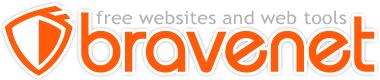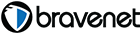This Message Forum is no longer in use
Please use the new Bravenet Help Forums FOUND HERE
The columned layout you're using includes a "leftcolumn" div that's set to be 200px in width. You're not using it but you're still adjusting the main column to take it into acccount.
In the stylesheet find
Browser: FF 3.6.6
OS: Windows 7
Getting the text to move to the left is relatively simple. You have correctly eliminated the "leftcolumn" div, so now all you need to do is adjust the style in the style sheet (Layout_2.1-Fixed-Fluid.css). The definition for the "contentcolumn" looks like the following. As you can see, the left margin is set to 215 pixels. This was intended to accomodate the "leftcolumn", plus a little extra to space the text away from the column.
Browser: Firefox, Internet Explorer
OS: Solaris 10, XP
Thanks guys. However when I change the width in the style sheet it affects all the pages including the ones where I require the left column. It's only this one that I need centralised at present.
http://blackhorsekawasaki.com/Cadwell.html
Do I have to create different style sheets for certain pages depending on which layout I require.
Browser: Firefox, IE7
Browser: Firefox, IE7
In that case what you need to do is this:
In the header of any page that doesn't require a left column find the stylesheet link tag:
Browser: FF 3.6.6
OS: Windows 7
Was checking my homepage www.blackhorsekawasaki.com on www.viewlike.us
All looks reasonably ok except at 800x600......
In normal viewing the page looks fine in Firefox but in IE7 the writing is very close to the side of the left column. Could I also ask if the coding for the page footer is ok
Browser: Firefox, IE7
You can certainly do it the way Scutterman suggested. It will work just fine.
Personally, I would modify the "contentcolumn" style in the style sheet, and then create two sub classes. One for one column pages and another for two column pages.
An example might look like the code below. I removed the "margin-left" definition from the "contentcolumn" style and then created the styles "one_col" and "two_col". Each of these styles contains different "margin-left" settings that will be used to compliment the "contentcolumn" style in your HTML document.
Browser: Firefox, Internet Explorer
OS: Solaris 10, XP