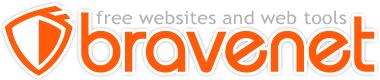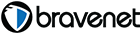This Message Forum is no longer in use
Please use the new Bravenet Help Forums FOUND HERE
How do i go about starting this script hope anyone can help but to put you in the picture this is 10 pages long is it possble someone can have a look at it here it is, i know this maybe sounding really cheeky but even if someone could just look at this and let me know ho to start it i acctually don't understand just how to get into the admin page to login.
READ_ME_FIRST.TXT PHPAuction GPL 2.51 Enhanced
**PLEASE READ SPECIAL NOTE ON LINE 197 BEFORE INSTALLING***
============================
PLEASE READ THIS FILE AS IT WILL GUIDE YOU THROUGH THE INSTALLATION PROCESS
PAINLESSLY AND ANSWER MOST OF YOUR QUESTIONS.
============================
PRINT OUT THIS FILE FIRST FOR EASY REFERENCE DURING INSTALLATION!!
============================
NOTE: This program IS NOT to be considered "an update" for version 2.1 Auction.
Delete your 2.1 version and database before proceeding with installation.
***THE 13 STEP PROCESS***
Step 1: Create an /auction directory on your server WHICH MUST IN YOUR PUBLIC_HTML DIRECTORY!!
[example: public_html/auction ]
[No ifs, and or buts about the above! It MUST be there. Nothing else will work effectively!]
================/includes/'config.inc.tmp' CHANGES BEFORE INSTALLATION!! IMPORTANT!! ======================
MANUAL POSSIBLE SETTINGS IN "/includes/config.inc.tmp" [but not necessary to change]
Note: This file OVERWRITES 'config.inc.php' in the final installation process, so make all changes
initially to 'config.inc.tmp'
Step 2: Line 32-33
//This is the log file generated by cron.php - insert the complete
//file name (including the absolute path).
//If you don't want to generate a log file for cron activity simply
//leave this line commented. (2nd line is for Windows server)
//You'll have to set this line later in config.inc.php as it doesn't get written!
//Usethe same path as includes (without the 'includes')
#$logFileName = "/home/web2035/public_html/auction/logs/cron.txt";
//$logFileName = "C:pathtocron.txt"; [for Windows servers only]
Line 39
//Set this to TRUE if you want cron to generates HTML output
//BESIDES the cron file declared above, 'cron.php' cannot generate
//only HTML output. (Hint: ALWAYS leave it FALSE! or errors will occur!)
$cronScriptHTMLOutput = FALSE;
=================
[Now for further customization to include all the thumbnail changes, mods, etc. This SHOULD be done before
installation as the installation process OVERWRITES the /config.inc.php file with the config.inc.tmp file!
Remember that, if you ever re-install your files (which you shouldn't have to do).]
Step 3: Lines 45-52:
These are the settings that are you SHOULD change BEFORE installation.
You may change any of them, and SHOULD, to meet your needs:
//-- Seller's PayPal email address for fee payment in Winner's email
$ppemail = "paypalemail@yourdomain.com";
//-- Minimum Seller's Fee imposed on small sale amounts (under $50)
$min_fee = 2.50;
//-- Seller's percentage Fee used in Seller Fee email calculations
$p_fee = .05;
These are the settings that are you SHOULDN'T change BEFORE installation.
You may change any of them, but SHOULDN'T, to meet your needs:
Lines 54-61:
//-- Thumbnail maximum width on index.php page and "More....." pages.
//-- ["Browse" thumbnails set in admin section]
$max = 85;
//-- Category pictures maximum width
$cat_width = 32;
//-- Item page picture's maximum width(400-600 recommended).
$picwidth = 400;
//-- Message Board Header/Footer Link Activation 1=ON 0=OFF
//-- 1 - ON, 0 - OFF DEFAULT is OFF
//-- Message Board must be installed in /mboard directory
$msgbd = 0;
//-- Forum Header/Footer Link Activation 1=ON 0=OFF
//-- 1 - ON, 0 - OFF DEFAULT is OFF
//-- Forum must be installed in /forum directory
$forumbd = 0;
/-- Optional 'Zoom image' feature for thumbnails
//-- 1 - ON, 0 - OFF DEFAULT is ON
$zoom = "1";
//-- Use the Proxy Auction
//-- 1 - ON (proxy auctions), 2 - OFF (NO proxy auction)
//-- Default is ON ("1")
$prxy = "1";
NOTE on proxy vs No proxy auctions:
You CANNOT switch back and forth on OPEN auctions.
If you have NO auctions listed you CAN change.
Decide which you want NOW and LEAVE IT!
These are the settings that are CAN be changed AFTER installation.
You may change any of them, but leave them for now and see if you like the installed colors:
Lines 63-82:
//-- Index.php page each Auction item's table background color [alternates with "white"]
$tablebg = "#EEEEEE"; [DEFAULT]
//-- The following "gradient" GIF files are supplied for the navigation and table bars:
//-- menubg1.gif (gradient light blue)[DEFAULT],menubg2,gif (green)
//-- menubg3.gif (wine-redish),menubg4.gif (lt blue-odd one),menubg5.gif (dark blue)
//-- You CAN mix and match in 3 areas below. We've used 1 of them only.
//-- Be aware that your nav and tableheader bar fonts have to be a color that will be seen!
//-- You can add your own images to the ROOT directory. Keep them under 25 px in height!
//-- If you don't use them, ("") program defaults to Headercolors, Tablecolors you set in admin panel.
//-- Header navigation bar background image in root directory
$nav_bg = "menubg1.gif"; [DEFAULT]
//-- Table header titles background image in root directory
$thead_bg = "menubg1.gif"; [DEFAULT]
//-- Footer navigation bar background image in root directory
$ft_bg = "menubg1.gif"; [DEFAULT]
====================
Step 4: One change may be necessary in your case to '/auction/cron.php' file.
Line 22: $logFileHandle = @fopen ($logFileName, "w");
If you want entries 'appended' to 'cron.txt' file each time change line to:
$logFileHandle = @fopen ($logFileName, "a+"); (appends to the file each time)
[The 'cron.txt' file can get rather large real quickly so take heed of above.]
A neat trick is to keep an empty "cron.txt" file in your "changes" directory and
replace the one on your website every month with it. (chmod it 777 each time)
====================
THAT'S IT FOR THOSE FILES! (WHEW!)
Step 5: Upload all directories and files in this ZIP file to that newly created /auction directory.
Step 6: Chmod '777' (rwxrwxrwx) the following directories AND files:
***PRINT THIS SECTION OUT TO GO BY WHEN CHMODDING!***
chmod 777 '/auction/uploaded' directory
chmod 777 '/auction/uploaded/cache' directory
chmod 777 '/auction/uploaded/cache/purge' file
chmod 777 '/auction/logs' directory
chmod 777 '/auction/logs/cron.txt' file
chmod 777 '/auction/logs/autorelist.txt' file
chmod 777 '/auction/includes/categories_select_box.inc.php' file
chmod 777 '/auction/includes/config.inc.php' file
chmod 777 '/auction/includes/countries.inc.php' file
chmod 777 '/auction/includes/currency.inc.php' file
chmod 777 '/auction/includes/membertypes.inc.php' file
chmod 777 '/auction/includes/passwd.inc.php' file
NOTE: YOU MUST SET THESE PERMISSIONS BEFORE YOU START THE INSTALLATION SCRIPT!
DO NOT GO TO THE NEXT STEP UNTIL YOU HAVE DONE THIS!
(Note: After installation is completed, sometimes it is necessary to "reset" the permissions on
/uploaded and /uploaded/cache to 777. Sometimes the install procedure changes them.)
Step 7: a) Create your 'auction' database through your cPanel MySql section
b) Add user to this database
c) set the admin 'username' and 'password' for this database
d) APPLY username and password to 'auction' database
e) EXIT your cPanel; READY to install program!
Step 8: Point your browser (Internet Explorer! NOT Netscape!) to '/auction/admin/install.php'
Step 9: Run 'install.php'
a) OPENING SCREEN input proper database information as follows:
1) MySql host = 'localhost' (in 99.9% of the cases. If not, ask your server admin)
2) Datbase choice = Use an 'Existing Database" ALWAYS!
3) Database name = 'web2035_auction' (substitute your proper server hostname and/or database)
(Note: Sometimes it's like "web2035_auction"; sometimes just "auction")
4) MySql user = 'web2035_admin' (substitute your proper server hostname and/or database username)
(Note: Same thing with password as above)
5) MySql password = 'password' (substitute your MySQL database password)
Next page:
NOTE: Windows server (NT),(XP) users MAY have to change the direction of the 'slashes' for
your ABSOLUTE path to files and add the C:/ [or whatever letter yours is]:
( C:/path/path/ etc.).
DO NOT change the 'uploaded' Relative paths!!
EVERYONE ELSE on unix, linux LEAVE THESE PATHS ALONE! They are right!
1) Admin e-mail = 'admin@YourSite.com' (substitute your proper admin e-mail address.
MUST be on your domain to properly send emails!)
2) Site name = 'YourSite.com' (substitute your proper new site name)
3) Site URL = 'http://www.YourSite.com/auction/' (substitute your proper site URL)
[URL must always contain the ending slash(/)]
Step 10: Hit submit and your site should be created! Any errors will be shown on screen.
Step 11: You can now access the '/auction/admin' section to customize your installation and configure it.
Step 12: Click on the link to create your preferred admin "username' and 'password.'
[Suggestion: use 'admin" for username and your own password for 'password.']
You will then be presented with a "Log-in" box TO ENTER the username and password YOU JUST CREATED!
Step 13: Web2035 Auction is now installed! You should go to the '/auction/admin' directory and remove ALL
of the install files (or rename them) to thwart any unauthorized access to them. Could create chaos!
(install.php, install2-5.php) Five (5) files to remove or rename.
NOTE: Any re-running of 'install.php' will create DUPLICATE table entries! Don't do it!
IF YOU DO NOT REMOVE THESE FILES, you will receive a security notice alerting you to do so each time you
log into the admin section.
Another suggestion: At this time it's a good idea to create additional "admin users" (One or two) like
"admin2" and "admin3" ; all with the SAME password. Program has a nasty habit once in awhile of
"losing" the admin password. Still looking into that situation to see why it happens. Have yet been unable to
create that scenario ourselves, but it has happened to a couple others (probably they just "forgot" password
or typed it wrong, but the situation still is troubling to us and and we are checking further).
*****************************************************************
****NOTE****
THIS VERSION OF THE AUCTION HAS ADDED AN EXTRA FIELD 'relist' to the PHPAUCTION_auctions table.
It WILL NOT work with the older versions prior to 7-06-2005! This field must be added to the table first.
`relist` enum('0','1') NOT NULL default '0',
You also have to add a /logs/autorelist.txt file and chmod it '777'
Your best bet otherwise is to copy all files to web and delete database and re-install.
If you don't know how to do either of these options, contact Support Desk for instructions!!!!
( For version 2.1! Delete it! Update will not fit into 27 tables!!!!!)
************************************************
***********************************************************************
NOTE ABOUT INSTALL: DO NOT run 'install.php' a 2nd time without first deleting database and re-creating it! If you do,
multiple data will appear in many tables. The install process happily obeys your instructions to 'INSERT' data into tables!
************************************************************************
NOW YOU ARE COMPLETELY DONE AND CHANGES WILL TAKE AFFECT ON INDEX.PHP PAGE.
WHEN AN AUCTION PICTURE IS UPLOADED, YOU WILL SEE THE THUMBNAILS.
*************************(well, almost done!)
YOU MUST SET UP ONE 'cron' job in your cPanel 'Cron' section.
This is to run the 'dailyemails' cumulative emails program for those customers who want ony
one email per day with all the info in it.
TO DO THIS GO TO YOUR CPANEL AND ENTER THE CRON SECTION.
CRONJOB to enter in cPanel: (standard)
lynx -dump /dev/null http://www.mydomain.com/auction/dailyemails.php
*Input your domain name and relative path to dailyemails.php
*Set for 'Every Day' at 3 AM (runs once a day)
==========================
*************************
FEATURED AUCTIONS SECTION:
No settings are available for this feature as it picks up the three(3) 'highest # of bids' items automatically.
[Maybe in the future we'll link it to admin section for 'selective selection ' by administrator.]
*************************
================
ADMIN SETUP PAGES (Options available)
================
Home page example: (shows you the current settings. No changes allowed to this page)
Site URL: http://www.yoursite.com/auction/
Site name: Yoursite Auction
Admin e-mail: admin@yoursite.com
Buy it now: Enabled
Site Currency: EUR [Default is EUROPEAN!! Change later to USD?]
Time Correction: IMPORTANT!!! Set to 'Server time' for best results! Don't change! Messes things up!
Dates Format: EUR (dd/mm/yyyy) [Default is EUROPEAN!! Change later to USA mm/dd/yyyy?]
Default country: United States
Show counters: Counters shown in the header:
Active auctions
Registered users
Online users
Multilingual support: English (Current default language)
[Read the phpAuction Manual '/docs/gpl_inst.pdf' for language instructions]
This version [4/19/2005] comes with six (6) languages.
[EN, FR, DE, PL, ES, IT]
To UNINSTALL any of them you must do three things:
1) Delete 'flag' [ex: DE.gif] from/includes/flags directory.
2) Delete the message file [ex: /includes/messages.DE.inc.php]
3) Change the /includes/languages.inc.php file as follows: (Watch the format!)
#// Default language is English.
$LANGUAGES = array(
"EN" => "English",
"DE" => "Deutsch", [ex: Delete this line]
"FR" => "Français",
"ES" => "Español",
"IT" => "Italiano" [NOTE: NO comma after final one!]
);
To ADD a language, do the reverse of the above, obviously.
Note: There are 15 mail files that would also have to be translated.
Additional flags can be found at http://www.phpauction.org/flags
Pages Alignment: center
Page Width: 100% [Suggest you change this to 85% for balance later]
Shown on Home Page: Last Created Items: 8 [Suggestion: 3 for each]
Highest Bids: 8 [Suggestion: 3 for each]
Ending Soon: 8 [Suggestion: 3 for each]
Login Box: Yes
News Box: Yes - News Shown: 5
Thumbnails Width: Other thumbnails: : 100 pixels [These are on "browse.php" pages only!]
Banners: Enabled
Newsletter Subscription: Enabled
======================
SETTINGS PAGE go through each one and customize to your liking)
go through each one and customize to your liking)
General Settings
Closing/Archiving
Auctions
Pictures Upload
SSL Support
Error Handling
Countries Table
Payment Methods
Auctions Duration
Bid Increments
Membership Levels (6 set with 0-5 stars. Suggest you leave it alone. Based on # of feedbacks.)
META Tags (Puts meta description and keywords in heade.php for search engines!)
Categories NOTE: ONLY add images in top level categories. Examples are preset for you upon installation.)
NOTE: ONLY add images in top level categories. Examples are preset for you upon installation.)
New Categories Tree [suggestion: If you want a special category Tree, READ THIS SECTION FIRST!]
Categories Table [images and colors can be added here.
A limited amount of images is in 'images/categoryimages/' directory.
You can add more or just put in an FULL URL to your image]
=====================
PREFERENCES PAGE Self explanatory section)
Self explanatory section)
Currencies Settings
Time Settings (Use 'Server Time' is best)
Dates Format
Default country
Show counters
Multilingual support [set your 'default' language]
=====================
GRAPHIC INTERFACE PAGE VERY important settings in this section!)
VERY important settings in this section!)
General Layout Settings (Our "purplebackground.jpg" is in your "images" folder)
Fonts (Here make sure the nav bar font is readable on the setting chosen above [white on dark colors, etc])
Colors [See appendix note on demo colors]
Thumbnails (browse and certain auctions sections.) [NOT ON HOMEPAGE! INDEX PAGE Thumbs ARE SET IN CONFIG FILE!]
=====================
BANNERS PAGE Self explanatory section)
Self explanatory section)
Enable/Disable
Banner Related Settings
Banners Administration
=====================
USERS PAGE Self explanatory section)
Self explanatory section)
Admin Users
New admin user
Admin users management
Registered Users
Acceptance Text
Users management (See NOTE below in AUCTIONS PAGE)
Newsletter
Newsletter Submission
IP Addresses [Banning of]
=====================
AUCTIONS PAGE Self explanatory section)
Self explanatory section)
Auction Extension Settings (Leave this alone! Set properly at installation! Is 'enabled')
View Open Auctions (See Excel exporting Note below)
View Closed Auctions (Ditto above)
View Suspended Auctions (Ditto above)
NOTE: For some strange reason after you 'Export a list to Excel,' save it, view it in Excel; the admin section 'locks up!'
You must hit your 'refresh' button on your browser to get back to Admin. Don't ask us why and if you find out why
please tell us! (It's worse than that in the original program. It didn't work at all!) Same thing for 'Export to Excel' in
Users Management section.
=====================
CONTENTS PAGE Self explanatory section)
Self explanatory section)
News Management
About Us Page (You have to edit a page here. It's blank!)
Terms & Conditions Page (You have to edit a page here. It's blank!)
Help ('General' and 'Buying' are written for you. 'Selling' you have have to create!)
FAQs Categories
New FAQ
Manage FAQs
=====================
HELP PAGE Self explanatory section)
Self explanatory section)
Help
Auction GPL Manual (REALLY outdated pdf file. Good language section to read, though! Lots of
references to XL files which don't concern us.)
Web2035 Auction Support email
=====================
CATEGORY IMAGES
We have included many category images.
They are in: /images/categoryimages/ folder
Go to "Settings" / "Category Tables" in the Admin backend program to include them like:
Ex: "images/categoryimages/art.gif" for the art icon.
All icons are 32 pixels wide. This setting is in the "/includes/config.inc.php" file
under $cat_width (32 is a good width to keep them at).
A great source for more 32 pixel icons is: http://www.designandcreate.com/graphics/icons.php
======================
APPENDIX NOTE:
The colors in this version are as follows:
Nav bar & footer bar color: "#738FBF" (light blue color)
Header color: "#EEEEEE" (very light blue. Top of page + left and right sides are this color)
Table Title Bar colors: "#3399FF"
$tablebg (in config.inc.php) = "#EEEEEE")
//-- Header navigation bar background image in root directory
$nav_bg = "menubg1.gif"; [light blue]
//-- Table header titles background image in root directory
$thead_bg = "menubg1.gif"; [light blue]
//-- Footer navigation bar background image in root directory
$ft_bg = "menubg1.gif"; [light blue]
We have include nine (9) background images in root directory for above
table header, nav bar and footer bar. They are:
menubg1.gif [light gradient blue]
menubg2.gif [dark green]
menubg3.gif [wine redish color]
menubg4.gif [strange one! You may like, we don't]
menubg5.gif [dark blue]
menubg6.gif [shades of cream]
menubg7.gif [light brown]
menubg8.gif [light cream]
menubg9.gif [greenish]
A DEMO OF ALL OF THESE BARS CAN BE SEEN AT:
YOUR AUCTION/ bars.html in your root auction/ directory
Feel free to add some of your own to root directory (24 pixels in height is best)
=====================
LOGO CHANGES:
To change the logo in the 'admin' section header.php, simply replace 'logo.gif' in /auction/admin/images/logo.gif
with your own 'logo.gif' (rename yours!). Be sure it's a '.gif' file and not '.jpg!'
Be aware that the file properties are 230 X 36 (width and height) of this file.
Yours should be close to these properties or it will expand the header section.
To change the logo in the general auction's header.php, use the 'admin' panel and upload a new one under
'Graphic Interface /General Layout Settings.' Can be either type of file. DO NOT USE .bmp files!
=====================
THE UPDATE OF (7-06-2005) INCLUDED ALL "NETSCAPE COMPLIANT" PHP FILES AND
ADDED 'PREVIEW SELL PAGE' AND URL UPLOADING WITH ERROR CHECKING!
ADDED THUMBNAILS TO THE "VIEW_MORE_ENDING, NEW, AND HIGHER.PHPS!!
***ADDED 'FEATURED AUCTIONS' SECTION ON HOMEPAGE AND "More...." link.***
PLUS CORRECTED OODLES OF "NON NETSCAPE COMPLIANT" TAG ERRORS.
PLUS BUNCHES OF CORRECTED 'BUGS' AND READABILITY CODE.
YOU'LL LIKE THE REVISION. ALSO AUTO RE-LISTING IS NOW INCLUDED.
ATTENTION: DO NOT overwrite the following files:
includes/passwd.inc.php
includes/config.inc.php [simply add our changes in "config.inc.tmp" to config.inc.php and THEN overwrite config.inc.php. The program uses
"config.inc.tmp" to overwrite "config.inc.php" upon a new install. So changes are found in the .tmp file!!]
includes/categories_select_box.inc.php
includes/countries.inc.php
includes/currency.inc.php
includes/membertypes.inc.php
They are all written to by the database program so shouldn't be overwritten!!
============================
YOU WILL NEED TO ADJUST YOUR '/INCLUDES/CONFIG.INC.PHP' FILE WITH THE CHANGES
IN THIS VERSION (COPY AND PASTE FROM config.inc.tmp file) DO NOT SIMPLY OVERWRITE
YOUR CONFIG FILE WITH THIS ONE!!
SAME AS ABOVE WITH PASSWD.INC.PHP. USE YOUR OLD ONE!
LOGIN TO YOUR SITE!! DONE!!
NOTE: The first time you open your site the header auction & users 'counters' will be wrong! (1) Hit 'Home' and they will RESET to '0'
NOTE: Changes can be made to any "mail_ ...." files, but be careful of format!
If you wish to not get a 'copy' of user's registration and/or auction submissions then:
ADD comment [ ad a "#// "] AT BEGINNING OF LINE IN:
includes/user_confirmation.inc.php line 71 [starts with 'mail']
includes/auction_confirmation.inc.php line 160 [starts with 'mail']
Same holds true for includes/endauction_winner.inc.php [line 102] if you DON'T
wish to receive a copy of the 'Seller's' email telling them to pay up!
SPECIAL NOTE:
We have included 'Fee_Emails' and a 'No_Fee_Emails' directories in your /includes directory.
If you DON'T want to charge fees, simply copy the 'No_Fee_Emails" files into /includes directory.
Don't alter the originals in these directories so you will always have a backup to switch to.
Program comes installed with the 'Fee_Emails' [set at 5% in config.inc.php file]
*****************************************************************************
*****************************************************************************
=====================
CAUTION: Be aware that the 'Manual" found in the /docs folder is horribly out of date and the only
section that is good for us is the 'Multilingual Support' section (Part I, section3).
For installation purposes this 1READ_ME_FIRST.TXT covers the installation process more accurately.
===================
Additional useful help and "tweaks" can be found at:
http://www.auctioncode.com/index.php FORUM.
=====================
looks like it uses serverside scripting. if you are on free hosting, you won't be able to install this.
start at step 1.
Step 1: Create an /auction directory on your server WHICH MUST IN YOUR PUBLIC_HTML DIRECTORY!!
[example: public_html/auction ]
which means...
in your main website area, in the file manager or using ftp, create a new folder called "auction".
Hi, i have pointed my browser to my website and this screen comes up
MySQL Database Setup:
MySQL Host ex:localhost
- Use an existing database - (You must have created it first!)
Database name easyauction-371592 ex:PHPAuction_auction
MySQL user ****** ex:PHPAuction_admin
MySQL password ****** ex:password
Unable to select database: easyauction-371592
but it will not accept database name what do i do now mate getting ready to through laptop out of window yours ronnie

just to ask, you did setup a database through your account area ahead of time, yes?
i did a small test for database setup. after setting up the database part in bravenet account, the info i have to work with is...
user ... SomeValueYouChoose
password ... SomeValueYouChoose
host ... sqlX.bravehost.com (the X is a number)
name ... DataBaseNameSomeValueYouChoose
you may need to change the host value in your script before you upload it. many scripts are set to localhost as a default (which is a common value to use on various hosts). but in bravenet, they use a different host name.
Now getting these error messages, this really driving me round the bend,
Is it possible you can have a quick look at this if i send you my username & password it really is driving me crazy if you could have a quick look and let me know if it's going to work or not if not i'm just going to give up on it thanks mate P.S if you fancy a look at it please email me and i'll give you details thanks if not thanks in advance for the help you have given me your ronnie
Warning: fopen() [function.fopen]: Unable to access config.inc.tmp in /misc/42/000/037/159/8/user/web/easyauction.bravehost.com/auction/admin/install4.php on line 44
Warning: fopen(config.inc.tmp) [function.fopen]: failed to open stream: No such file or directory in /misc/42/000/037/159/8/user/web/easyauction.bravehost.com/auction/admin/install4.php on line 44
Warning: filesize() [function.filesize]: stat failed for config.inc.tmp in /misc/42/000/037/159/8/user/web/easyauction.bravehost.com/auction/admin/install4.php on line 46
Warning: fread(): supplied argument is not a valid stream resource in /misc/42/000/037/159/8/user/web/easyauction.bravehost.com/auction/admin/install4.php on line 46
Warning: fclose(): supplied argument is not a valid stream resource in /misc/42/000/037/159/8/user/web/easyauction.bravehost.com/auction/admin/install4.php on line 48
Warning: fopen() [function.fopen]: Unable to access passwd.inc.tmp in /misc/42/000/037/159/8/user/web/easyauction.bravehost.com/auction/admin/install4.php on line 71
Warning: fopen(passwd.inc.tmp) [function.fopen]: failed to open stream: No such file or directory in /misc/42/000/037/159/8/user/web/easyauction.bravehost.com/auction/admin/install4.php on line 71
Warning: filesize() [function.filesize]: stat failed for passwd.inc.tmp in /misc/42/000/037/159/8/user/web/easyauction.bravehost.com/auction/admin/install4.php on line 73
Warning: fread(): supplied argument is not a valid stream resource in /misc/42/000/037/159/8/user/web/easyauction.bravehost.com/auction/admin/install4.php on line 73
Warning: fclose(): supplied argument is not a valid stream resource in /misc/42/000/037/159/8/user/web/easyauction.bravehost.com/auction/admin/install4.php on line 75
Installation
System Check MySQL Settings Creating conf. files Creating DB
Processing configuration files
Settings written to includes/config.inc.php
MySQL settings written to includes/passwd.inc.php

you don't want to have me work on it for you. it would cost you $60 USD per hour and i tend to take my time making things work :) i just stop in here to help out a bit now and again.
Warning: fopen() [function.fopen]: Unable to access config.inc.tmp in
it looks like either that config file was not uploaded OR you might have forgot to CHMOD it to 777 before running the install file. that is my guess.
ok mate thanks for the help anyway i understand you need paid just can't afford it made redundant 2 years ago and at my age no chance of getting another job was just doing this to take the bordem out of sitting about the house, I will just delete it all because there's no way i'm going to manage it, Thanks again ronnie